Work faster and be more productive on Linux with Compiz and Gnome-do
I’ve been using gnome for a long time. Lately the interface started to work on my nerves, this is mainly because of the gnome-panels functionality with running programs.
Let me explain….
I’m using dual screen for both work and personal use. I’ve used the gnome-panel (which has similar functionality to Windows) on both screens to track the programs that run. I really loved the fact the the running programs of the second screen, actually are on the second gnome-panel taskbar. This gives a less bloated main taskbar. After using this setup for a while, I started noticing i’m very restless while working with this setup. This is due to the fact I got very distracted by all the panels and information within. I stopped getting a fast overview of all the applications i’m running, even when using a fixed workspace layout I can remember. Thus I started to get chaotic. I’ll try to give you an example:
I have gedit (text editing) running on workspace 1. On workspace 2 I have my terminal running and need to store some text temporarily. I go back to workspace 1 and can’t find gedit open and am too lazy to search the taskbar panel at the bottom or hit ALT TAB. So I switch back to workspace 2 and hit RUN → gedit. There you have it, I got gedit running twice. There were times that almost all my workspaces had gedit running while it wasn’t really needed. I could of just switched workspaces whitout searching. But how?
Time for change.
Let me introduce you to the following applications which I got running at the moment to give me the perfect desktop, that solves all my frustration:
This is based on Gnome, but should work on all environments!
Gnome-do (do.davebsd.com)
Know quicksilver of OSX? You know what to expect. Gnome-do is a graphical shell for your desktop by providing a very fast way of launching applications. Need Firefox? Press SUPER + SPACE, type ‘fire’ and hit ENTER. Done! Firefox is running :-) So goodbye to all your shortcuts. A very important app to work faster!
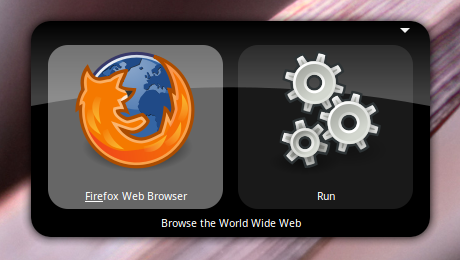
Compiz fusion (compiz.org)j
Compiz is an OpenGL compositing manager. It has some nice fancy effects that seem to be just eye candy, but with the right use of it, you can work much faster and enjoy your desktop. For installing compiz, please refer to your local distro information:
- Debian: wiki.debian.org/Compiz
- Ubuntu: help.ubuntu.com/community/CompositeManager/CompizFusion
- Arch: http://wiki.archlinux.org/index.php/Compiz
Make sure to be installing the extra-plugins also, because one of the plugins i mention down here is part of this package! Within most distro’s it will be a package called compiz-fusion-plugins-extra.
Let’s take a look at the plugins I’ve got enabled:
Desktop Wall
OSX like workspace switching. (CTRL ALT). Trust me, you don’t want the fancy Cube like you see on most compiz setups. This works so much faster!
There’s one more neat thing to set up. Within Compiz settings go to: General Options –> Desktop size. Set both Horizontal and Virtual size to 2. This gives you the ability to easily switch from workspace 1 to 4 and vice versa.
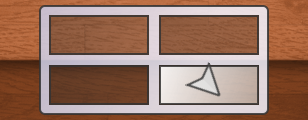
Widget layer
Hold’s widgets. Within this layer you can hold screenlets like a calculator and calender.
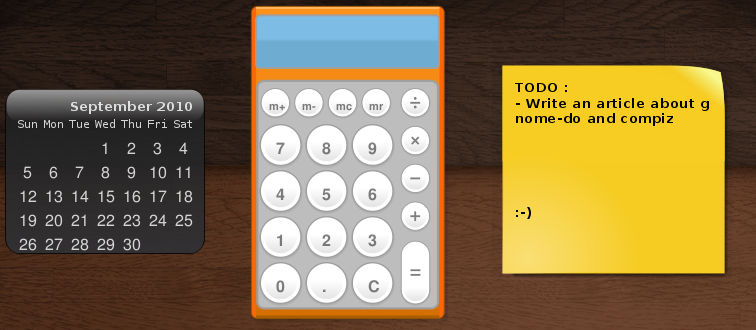
Screenlets have to be installed separately. It’s in most package managers but it’s really a matter of taste if you would to use all these ‘gadgets’. The Widget Layer itself must be installed because it will be very usefull later on this article!
When adding a widget, right click it and choose Window –> Dock. This will make it switch to your Widget Layer.
Window Decoration
Windows just look a bit better.
Animations
Window animations. I changed the Minimize Animation to Glide 2.
Screenshot
Take selection screenshots very easy with SUPER + LEFT MOUSE.
Application Switcher
Good old ALT TAB functionality.
Ring Switcher
Good overview of the running applications (Graphical ALT TAB alternative). Can be activated with SUPER + TAB.
Expo
Creates an expo of all your workspaces. By default this can be toggled by going to the upper left corner with your mouse or hit SUPER + E.
Wallpaper
Allows you to set a different wallpaper on each Workspace to visually remind you where you are. With this feature enabled, icons on your desktop can’t be rendered anymore. For people like me, who have to clean up their desktop a lot, it’s actually no downside and a good way of getting rid of this chaotic habbit of storing temp files on the desktop. Thanks to Emery‘s comment for this.
Move Window
Move windows with ALT + F7 or ALT + MOUSE1.
After succesfully setting up Compiz, we can enable the other software which make us work faster and thus be more productive. Docky!
Docky
Update 2010-11-02
It seems docky got separated from gnome-do on my debian squeeze installation, so possibly on other distributions too. If the information below does not work for you, please install docky separated through your favorite package manager or download at launchpad.net/docky.
OSX got this great functionality called a dock. Luckily for us, this can be done on Linux too! A dock can replace your task panels completely and works much faster because you only have to recognize application icons instead of reading your bloated gnome-panel. For this feature you need to have Compiz and gnome-do both working. To enable this, go to the gnome-do settings and change the theme under Appearance to Docky.
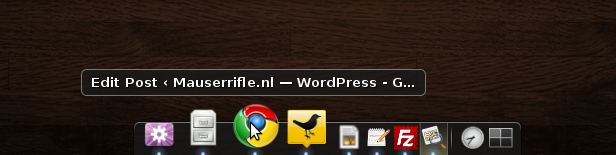
When enabled docky, you’ll notice that do (SUPER + SPACE) has intergrated into the dock!
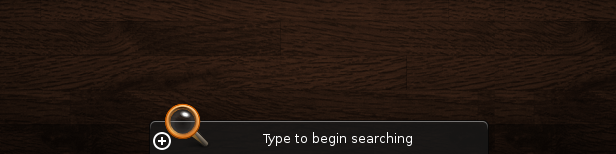
Let’s clean up!
Next thing you should do is hiding all your gnome-panels. (If you havn’t already did so). This can be done by right clicking them and choose Delete This Panel. Though there is one panel you can’t get rid of that easily, which is the main gnome-panel with the application menu etc. Auto hiding isn’t a perfect solution. What I’ve done is hide the panel by using the Widget Layer within Compiz. Under the Behaviour tab of the Widget Layer settings add the following to Widget Windows:
(class=Gnome-panel & type=Dock)
This makes the panel hide within the Widget layer, which can be enabled with F9. When your main panel isn’t hiding, try a re-login within gnome.
Little problems can be fixed easily!
The only problem I encountered after setting up this environment was the fact that I didn’t have a tray anymore for my Pidgin IM client, which I used to see if anyone messaged me. I solved this by installing the libnotify plugin for Pidgin. This will give nice notification balloons when there’s a incoming message. Most distributions should have this in their repositories by default!
Try to find a fix similar to this for your applications. Ofcourse you can always fall back to the old tray by activating the Widget Layer (F9).
New Desktop and Conclusion
Wondering how my desktop looks like when idle?
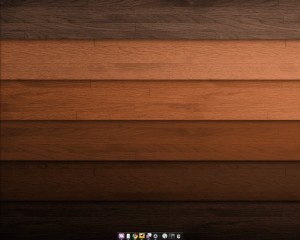
When not idle it isn’t that much different, just some extra icons at the bottom and open windows. No taskbars!
Back to gedit… Forgot where you put it? Don’t feel bad for not using your workspace switch shortcut, use your mouse to click gedit from the dock and it will switch to the proper Workspace with the window open. :-)
Is’nt all of this just awsome?
The fact..
- that panels arn’t distracting me from work
- i can start applications whitout going through the application menu
- i can access the applications i somehow lost very quickly
- i have a 2×2 desktop wall
- the desktop is very responsive and (usefull) animated
- i have much more space for my windows
is a salvation.
Installing is believing….
Thanks for reading!